The Payment Command Center is the portal in which you can access open payment information and payment history for your company. Below, we describe several of the most common functions and general site navigation information.
Click on any subject below to jump to that topic:
- Password assistance
- Why some 'Processed Date' column cells are empty
- Finding remittance credit card processing details
- Viewing ACH and print check details
- Downloading remittances to my computer
- Difference between Payment ID and Reference Number
- Searching for payments by invoice
- Exporting information to Excel
- Searching by Payment ID
- Searching for payments by start and end dates
- Filtering columns
Password assistance
If you need a password for the Payment Command Center or have never logged in, see this guide.
Payment History tab and Invoices tab
There are two main tabs in the Payment Command Center: the 'Payment History' tab and the 'Invoices' tab.
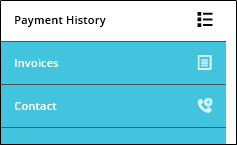
In the Payment History tab, you can:
- Access remittance and card details for credit card payments.
- Review remittances for ACH and print check payments.
- Identify unprocessed credit card payments.
- Export payment information to Excel.
In the Invoices tab, you can:
- Track payments by invoice number.
- Identify unprocessed credit card payments.
- Export invoice information to Excel.
Please note: You cannot access remittance details from the 'Invoices' tab.
Why some 'Processed Date' column cells are empty
The empty cells under the 'Processed Date' column in the Payment History tab indicate that the payment has not been processed for the full amount and require your attention.
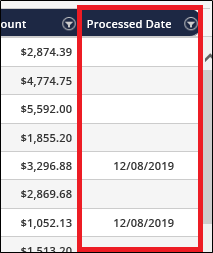
Finding remittance credit card processing details
The remittance containing unprocessed credit card payment details is available in the Payment History tab. Click on the 'Full' link in the 'View Remittance' column to access your remittance.
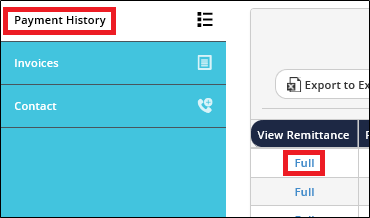
Viewing ACH and print check details
You can view payment information on any ACH and print check payments by clicking on 'View' under the 'View Remittance' column in the Payment History tab.
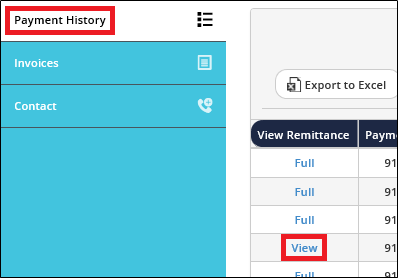
Downloading remittances to my computer
You can download the remittance that you have open by clicking 'Direct Download' on the top ribbon of the Payment Command Center screen.
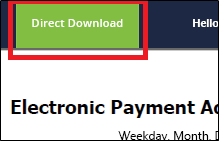
Difference between Payment ID and Reference Number

The Payment ID represents a group of invoices submitted by your customer to Nvoicepay, and is in the subject headline of the remittance email and at the bottom of each remittance. Please use this number to refer to a specific payment when contacting Nvoicepay.
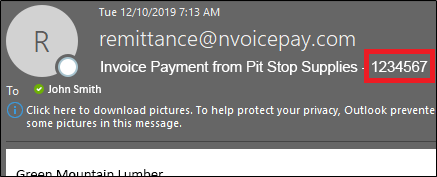
Reference Numbers are assigned to each payment by your customer and are available on each remittance. Please reference this number when contacting your customer.
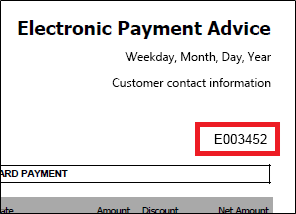
Searching for payments by invoice
To track payments by invoice, click on the 'Invoices' tab. In this tab, you can:
- View invoices associated with specific Reference Numbers.
- Track Processed Dates for specific invoices.
- Export your invoice list to Excel.
Note: You cannot access remittance details from the 'Invoices' tab.
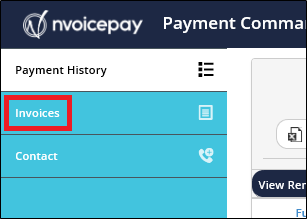
Exporting information to Excel
You can export the information on both the Payment History and Invoices tabs.
- On either tab, filter the columns to view the data you want to export. To download all the information available, leave unfiltered.
- Click 'Export to Excel' and follow your computer's prompts to save and open the file.
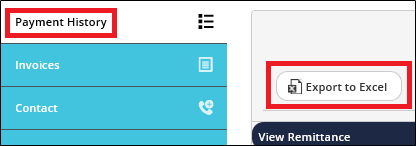
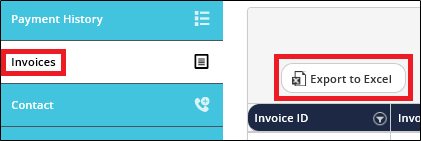
Searching by Payment ID
To find a specific payment, you can use the Payment ID provided in the subject headline of your remittance email.
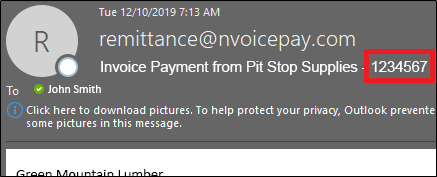
Copy and paste that number into the 'Payment ID' field in the 'Payment History' tab, then click 'Search'.

Searching for payments by start and end dates
To find payments made within a specific date range, choose a 'Start date' and 'End date', then click 'Search'.
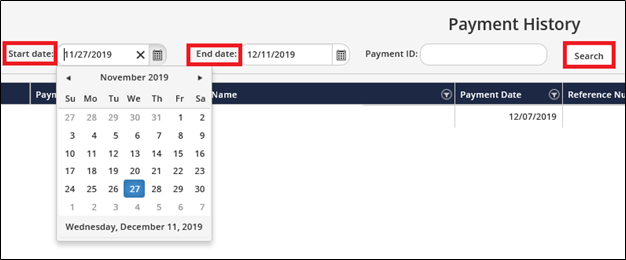
Filtering columns
To filter columns with specific information:
- Click the funnel icon in the column you wish to filter to open the search box.
- Type your specific search criteria in the blank field.
- Click 'Filter'.
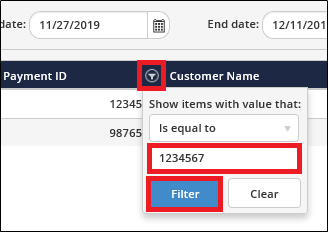
Comments
0 comments
Please sign in to leave a comment.